
Modern Deployment Magic with Windows Autopilot.
Fans of customised images will have to get used to surrendering to the magic powers of Autopilot, because it’s come to conquer deployment once and for all! It has a refreshing simplicity paired with continual updates and growing popularity as well as OEM support. Let yourself be swept away in the magical possibilities afforded by Modern Desktop Deployments and take your first steps into this new world.

Typically, companies create their own custom Windows images. This is an image adjusted by a company that, in addition to the classic operating system, can contain updates and software products used enterprise-wide as well as special configurations, which need to be distributed across the company’s enterprise PCs. But creating the images is only the beginning. It is a basic requirement in order for the company to buy PCs, which can then be provisioned by the internal IT department or a service provider who is responsible for IT operation.

The machines are then unpacked and added to the Client Management Tool, generally in the Microsoft System Center Configuration Manager. The computers are then preloaded and provisioned with the custom image. After image loading, the device is then reassembled. Finally, the device has to be set up at each employee’s workstation. The whole process from image creation to setup at the workstation takes a lot of time, and moreover, several employees have to be involved, costing the company accordingly. And there’s also the fact that devices need to be handed out to the employees. If a device has to be given to a firstline worker—often working from home or on a customer’s site—then the task becomes even more cumbersome.

If you consider how easy it is today to provision a new smartphone for employees, the old way seems due for an upgrade. Microsoft has accepted this challenge and answered it with Windows Autopilot technology. If you consider how easy it is today to provision a new smartphone for employees, the old way seems due for an upgrade. Microsoft has accepted this challenge and answered it with Windows Autopilot technology.
But there are minimum requirements to be met:
- Azure Active Directory Premium P1 or P2
- Microsoft Endpoint Manager as the MDM System
- Windows 10 Professional, Enterprise or Education Version with 1709 or later
- Internet access

Windows Autopilot is a collection of tools based on Microsoft Endpoint Manager and Azure AD that enables IT administrators to prepare clients so the employees can use them without having to actually touch them at all. In this profile, OOBE (out of the box experience) settings are configured for Cortana or OneDrive along with data protection and geo-localisation settings, and licence terms. Additionally, you can prevent local administrator accounts from being created. Then, Bechtle uploads the ordered devices’ IDs into the customer’s tenant via the Microsoft Partner Portal. The devices are then registered on the Autopilot deployment service for the corresponding company. Subsequently, the registered devices can be assigned an Autopilot profile and, if desired, allocated to specific users.
The benefits don’t end there, however. After ordering, Bechtle can send the device directly to the users’ workplace or to their homes, drastically reducing the deployment of computers for users. It’s therefore no longer necessary to adapt your own image or have your company’s IT department unpack and set up the computer for initial installation. Additionally, there no longer needs to be a personal handover to users.
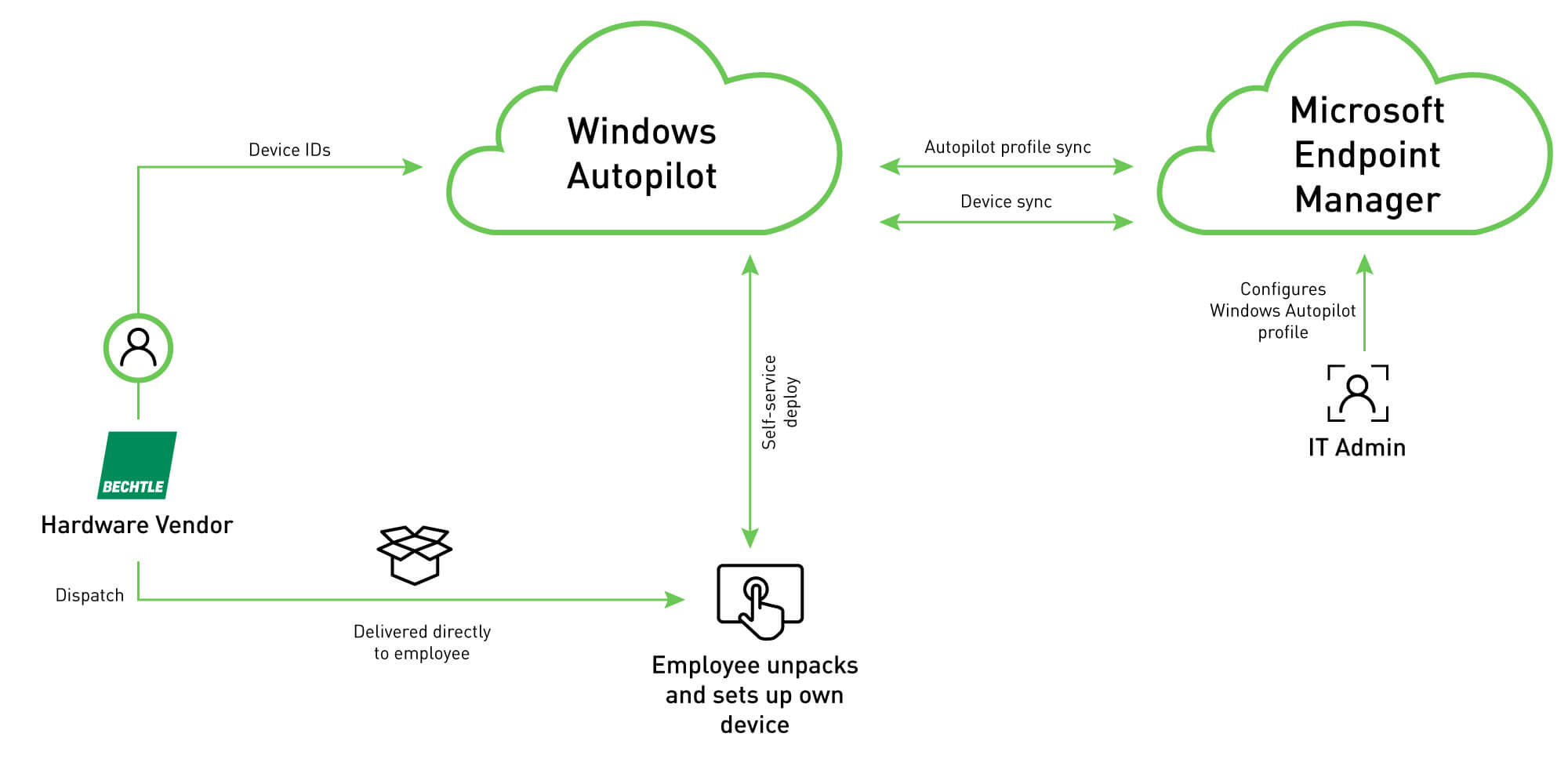
Once the user receives their notebook and turns it on, they only have to complete the following steps:
- Select keyboard layout and system language
- Connect their computer to the internet
If there is an internet connection, the user can choose LAN or WLAN and the device then checks if it is registered for a company. Since the device ID is managed by Bechtle in the customer tenant, the device recognises that it is assigned to the corresponding company. The user is then prompted to log in with their company e-mail address and password.
Finally, the device is registered in Azure AD and also in the Microsoft Endpoint Manager and receives the policies and software assigned to it.
Since the release of Windows 10 version 1809, it is also possible to join the local Active Directory (Hybrid Join).
